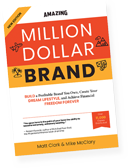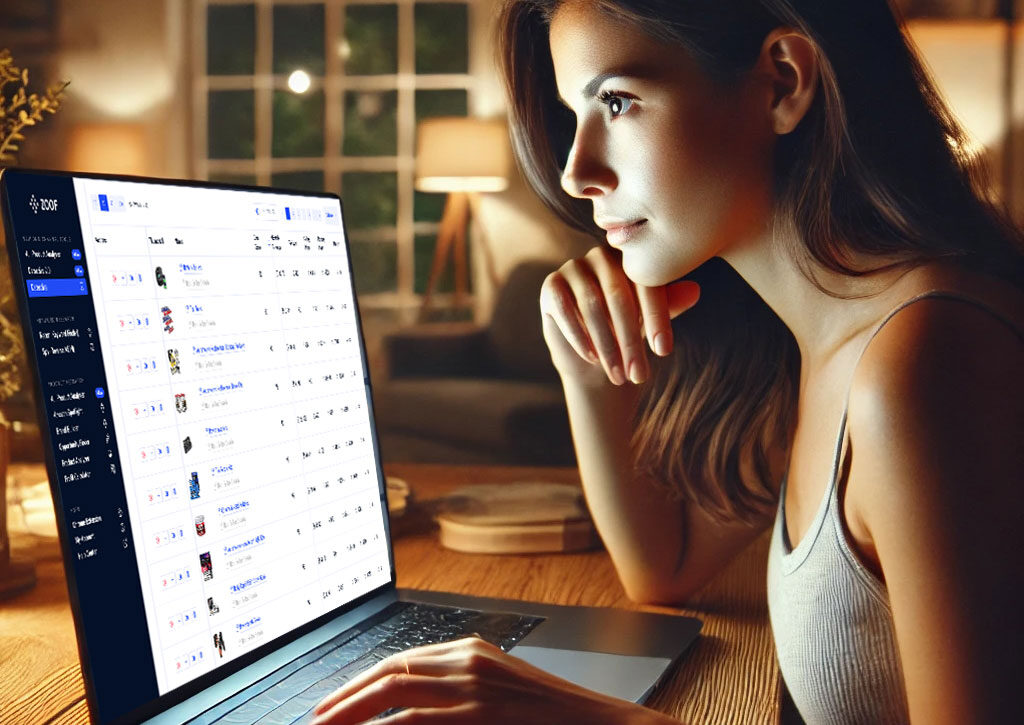Amazon Seller Software
Amazon seller software, ManageByStats, gives Amazon sellers access to vital management data and functions, all in one centralized location. The platform provides sellers with key statistics, graphs, Amazon payout period data, and customer order search functions, along with so much more.
ManageByStats: Full Video Interview
Matt Clark talks with Phillip Jepsen, a multi-business Amazon seller who has built a software tool, ManageByStats, to help him manage his Amazon businesses. In the live video, Jepsen, who has raised millions of dollars for various products and brands in different countries, explains how Manage By Stats software can enhance and simplify the Amazon seller experience by providing access to sales statistics, graphs of important stats, campaign performance, keyword performance, mail automation, and a customizable dashboard in a central location.
Amazon Seller Tools
Customizable Dashboard:
ManageByStats offers a customizable dashboard with quick links to data. Sellers can choose to include the information they deem most important to their business, such as sales statistics, graphs, customer information, advertising manager, keywords, seller mail and more.
Amazon Sales Statistics:
Sales statistics offer sellers the ability to review all financial data corresponding to Amazon statements. You can view revenue, Amazon fees, other fees such as shipping fees and sales tax, the exact amount of money Amazon transfer into your bank account (Amazon payout), and actual profit made over a period of time.
You can also organize statistics by date, brands and products. Jepsen recommends utilizing sales statistics every two weeks, to account for all costs and stay aware of actual profits.
Graphs:
Graphs offer a visual view of various data, including:
- Sessions
- Conversions rates
- Estimated gross profit
Review this data weekly, viewing 90-day periods at a time. If sessions, conversion rates and estimated gross profits are increasing on the graph, then everything is on track.
However, if something is declining, such as sessions, assess why customers are not looking at your listings, whether keywords need to be adjusted, or if your Amazon sponsored ads are underperforming.
Search Orders by Customer Data:
Under the “Customers” section of the dashboard, you can keep track of customer orders, and search for customers by name (a feature not currently available on Amazon’s Seller Central). A repeat buyer section is available for sellers to review the customers with the most orders or money spent on a product or brand.
Engage in advanced marketing by reaching out to repeat buyers via email, and thank them for their loyalty to the brand. Offer a discount, and ask them to leave a review if they have not yet done so. The customer section offers sellers the ability to export customer lists to allow sellers to obtain all customer emails at once.
Advertising Manager:
Consider making changes to your advertisements every two weeks, but check the advertising manager once a week to ensure there are no extreme changes. Your advertising manager displays campaign performance, attributed sales (sales Amazon determined came from a particular advertisement), and keyword performance, and makes everything easy to keep track of.
Keyword Performance:
The “Keywords” section displays current keywords for product listings and the corresponding search rank. Your goal is to have a product listed as number one in search ranks for keywords used. This section of the dashboards helps you assess your keyword performance and product search rank.
SellerMail:
SellerMail is a tool that you only need to utilize one time. SellerMail allows you to set up automated follow-up email messages to send out to your customers after purchase, shipment, delivery or another specified time. These automated emails encourage reviews and repeat sales, and are invaluable in helping you grow your business.
Amazing com How This Multi Million Dollar Amazon Seller Manages His Empire Video Transcription
Matt Clark: Hey everybody. Matt Clark here. Welcome to this Facebook Live we have going on. Thank you for making it. We should have a lot of people showing up here. We’ve got a special guest with us. You all if you made it here or maybe you’re just joining because you see this thing popping up on Facebook. You should know what this all about. What we’re doing is we’ve invited a special guest who’s standing by, Mr. Philip Jepsen and he’s basically going to show you how he runs his business on Amazon using software. It’s actually a software tool that built and we’ve partnered with him on.
What I would like you to do is just so we make sure we’re talking to ourselves here, is look below here, I’m going to be looking at the posts over here on my computer, look below and go ahead and give us a thumbs up. Like this post or leave us a comment, even better and let us know you can hear us loud and clear. I’m going to make sure this post is working fine over here and before we keep going and we bring Philip on all that good stuff. I see us, looks like we are live, people have started joining. I’m going to pin this thing on Facebook. And yeah, so this is going to be a good time.
So go ahead, give us a like below, give us a comment below, let us know you can hear us loud and clear. I can see people already popping up. So Sana, I can hear you. We’ve got some likes from Kayla, Carmen, Des says, “Loud and clear.” So sounds like the audio is all good. So yeah, thank you everybody for chiming in down below, that is helpful. Lets us know that we’re not talking to a blank wall here. Thanks for joining us. We’ll get started in just a couple seconds.
Things have changed crazy on Amazon. A lot is always changing and so us as a company we’re always looking find what is really working right now. We don’t typically talk about a lot of theoretical stuff. We a lot of times want to bring on sellers who are in the trenches doing this business. And so we have the best of both world today. We’ve got not only a seller who runs multiple businesses on Amazon, I don’t even know, maybe we can ask him in a little bit. From what I’ve seen inside of his accounts, he’s got 10 different seller central accounts. He’s got different brands and different markets. He sells in different countries. So he’s got a lot going on there. Basically his whole family does selling on Amazon now which is awesome.
And then along the way he build a software tool to help him manage all this stuff. Big reason was he wanted to see what the real profit was inside of his business ’cause Amazon, as great as Amazon is, they’re a massive platform, you can sell a lot on there, you can build amazing businesses, they’re growing like crazy. At the end of the day though, they’re in business for their customers which is Amazon buyers and themselves. So we as sellers, we have to be aware of that and realize that we may have to go outside of Amazon to really, to use different tools to run our own businesses. One is calculating your real profit, maybe running advertising, sending followup to your customers and so we’ll get into all the stuff.
But basically it compliments what you have going on in Amazon to make your business grow faster, make it smoother and so we’ve brought on a special guest today to show you exactly how he runs his Amazon empire using a piece of software that he built. That just going to hide it from you, we have a special deal on that’s absolutely crazy. The thing’s already very inexpensive to begin with but we have a crazy deal. You’re absolutely going to want to hear because it does end tomorrow. So today is Thursday March 15th. Had to check my calendar. Tomorrow is Friday March 16th and after tomorrow at midnight the deal is gone forever but you don’t have to take our word for it. Go in, check out, there’s a free trial, all that good stuff and so before any of that, we’re going to show how Philip runs his entire business mostly anyways using this single piece of software that he built that has a lot to it. But he’s going to hopefully show you kind of how it works.
Just going to go ahead and check and make sure we’re all good here on Facebook. So we got a lot of people liking and we got a lot of comments coming in. Elizabeth says, “Sound is good.” Tomas says, “All good.” Dan, “Loud and clear.” Edwin, so awesome. Sweet. So yeah, thanks everybody for all the likes. And let’s go ahead and get into it. So without further ado, I would like to welcome Mr. Philip Jepsen. Philip, if you want to just kind of say hi and make sure all that’s working good.
Philip Jepsen: Yes. Hi Matt. Great to be here.
Matt Clark: Yeah, awesome. Great to have you. So what Philip’s going to do, like I was saying earlier, he’s basically built multiple businesses on Amazon, has sold millions of dollars and he runs a lot of it using a piece of software that he built called, ManageByStats and so he’s going to show you inside of this. Show you how he uses it because we’ve talked a lot about this piece of software. It’s kind of multiple pieces of software, it’s more of like of like a software suite. We’ve talked a lot about it recently but what I wanted to do is have a real seller and fortunately Philip is, he sells millions of dollars on Amazon, show you how he actually uses it. Because I was asking him about this the other day and I think a lot of people may have the misconception that oh, here comes another software tool that I’m gonna have to spend hours and hours a day using to run my business. I’ve already got enough going on. I don’t really need to add that on top of it.
And so he was telling me the other day what he does. He does a few things every week and he does a few things basically every other week, but it helps automate a lot of what he has going on so he doesn’t have to do everything manually. It’s part of the reason probably, it saves time. Part of the reason probably, why his businesses have been very successful.
So, with that said, Philip feel free to take it away. Share your screen. Show them how you use ManageByStats to run your own business.
Philip Jepsen: All right, so just sharing the screen now. And you are able to see that?
Matt Clark: Yep, I can see your ManagedByStats, your yesterday, your sales stats. So it looks all good.
Philip Jepsen: Okay, good. So when you first log into ManageByStats what you end up with is the dashboard right here. So we’re on the dashboard and this a very configurable dashboard here. So you can put the things that you actually want to see here and customize it. So, what we’re looking at here is we’re looking at yesterday’s sales, up here and the profit and the orders and units and stuff like that and then we have seven days and we have 14 days. And I like to look at 14 days to make sure everything is going well but also on a daily basis what’s happening. So this is just a quick snapshot of this entire seller account that we have here and then below that we have restock alerts. So this tells me the things that we are out of that we need to get stuff in store rapidly and you can configure how many weeks of lead time you want on that so that you can act on this before it is too late and get stuff in now.
If you want to add something you can kind of move around the screen here and you have these little plus signs. So you can just add another dashlet in here. So these little boxes, we call them dashlets. And if you want to just see where we’re at today, we’ll just call this overall and we’re selecting today and we’re selecting US dollars and we just want to show this instance but you could show yesterday and the prior years, all if you want to. And I just leave all theses brands, you could dive in and pick particular products in here that you want to show, but if you leave it all blank it’ll just take everything in your entire seller account here.
You click on OK and it brings up this is, we check this every 10 minutes or so, so it goes out there and it just pulls the data every 10 minutes and shows you where you’re at so far for the day. So that’s the dashboard and this is where I go in at least once a day, often several times a day, to look a this. And if you have people that you hired to help you with stuff then they will have access to this as well and this is where they keep an eye on things.
And then we’ll go from here over to stats. So this is, financial stats is really what this should be called. Let me zoom in just a little bit here and we can kind of hide this menu for a minute so you can see this clearer. So what you’re looking at, you can sort this by brand, so right now it’s sorted by brand. If you wanted to dive down into individual products, you could do that. So what you’re looking at here is brands. Let’s say you went to product name, now you have a longer the list, the totals are going to be the same but it’s just broken out by products. Now you have individual products in here instead. Let’s go back to brand and you can see this by Amazon statement, or weekly or monthly, yearly. So you get financial data and this is always to the penny accurate and corresponds to the Amazon statements if you’re doing it by statement.
Otherwise, it just breaks it down by the time period that you are selecting. And what this gives you, it basically tells you okay, so this number here, the 107,800, that will be what Amazon shows as revenue for that time period as well. And then you have promo rebates, so the 329, you have Amazon’s fees 26,000, you have other income which is typically either sales tax that Amazon collected or it is shipping charges that Amazon collected from the customer that goes in here. It shows you how many units you sold. And then if you have refunds, this next section over here, these four numbers here, this is basically just all those same things in reverse for refunds. This is money coming back out. And then how many of those there were. Then you have other fees. This is other miscellaneous fees that Amazon collects and this comes in as revenue as well. And then you have in this column over here, the Amazon payout column. This is the exact amount of money that Amazon transfers into your bank account.
When you’re doing this weekly you won’t actually see this transfer but if you were doing by statement, it’ll match the Amazon statement exactly. And then it gives you down here some other fees from Amazon. So there’s shipping fees, there’s Amazon service fees and you can break this out in more detail. So there might be long term storage fees or disposal fees, return fees, those kinds of things. Coupons fees and all kinds of stuff. Those come out and then you end up with a total down here and this is the exact amount of money that Amazon is going to give you for that time period that you’re looking at.
But that doesn’t tell you exactly what your profit is so if in ManageByStats if you go in for each product and you tell us what your product cost is, then we can tell you okay, this is how much cost you had buying this product and then we’ll show that here as well and that will get subtracted from the Amazon payout. If you’re doing Amazon sponsored ads we can show that as well. So right now that’s being shown in this column over here. If you’re collecting sales tax that would be shown as well. Then you have a gross profit at the end of it which is after PPC and after sales tax. We’ll add the sales tax in here. And then you end up here, over here with the actual profit at the end of the day. And then you have those fees from Amazon that come in there and then down here in the bottom right corner you have the actual profit for that time period.
So here you can see that even though you sold a $107,000 worth of stuff on Amazon, what you’re taking out and what you can actually use as profit is the $43,000. So I like to go in here, I do this every two weeks when Amazon pays me and I just make sure that this all matches up, it reconciles. I know where the money went and I know how much profit I had and I don’t end up going woo hoo, I got $81,000 in, this is all profit because it’s not. It’s really is the 43,000 that’s profit. If you are spending money on Facebook advertising or Google advertising as well then you would have to subtract that from that 43,000 as well. What we’re giving you here is everything we can get out of Amazon and that that you have put in MBS directly.
Okay, so that is the stat section. This is something I use every couple weeks. Not every day but you certainly can go in here and look if you want.
Next thing is the graphs area. And the graph I like to look at it weekly and I look at about 90 days worth. You can select here how long an interval you want to look at. You can even do custom dates if you want. Then you can group it by week. If you’re going to do this by daily you tend to kind of end up micromanaging it a little bit too much so I tend to look at it weekly and just see where things are going. What we put at the top here and you can do this any way you like, you can configure this. You can move these graphs around. You can just drag them and put them somewhere else. But I like having sessions, conversion rate and estimated gross profits at the top. And I use these as KPIs, as key performance indicators.
Sessions, if sessions are going up and conversion rate is holding steady or going up then things are good and then estimated profit should also be going up. And if all three of those are doing great then I don’t really have to worry about what happening. It basically tells me that everything is on track. But let’s say sessions were dropping. That means people are not looking at my listings as much as they were and then I know I need to look at how is my keywords search rank? Am I performing well on these keywords?
Or is there some reason that for some of these products the keywords that they are aimed at are not performing well? We’re not in the top rankings for those keywords. Or something’s going wrong with our Amazon sponsored ads because those are driving sessions. Or maybe Amazon went in and changed the main image on our listing. And that can make a huge difference in the sessions as well because people see your image on Amazon and they click and that the quality of that image and the relevance of that image to what they’re searching for makes a big difference on whether they click or not.
On the other hand if conversion rate is dropping, then I would go in there and go okay, so now there’s a problem with the listing itself. It could be the title, it could be the bullets, it could be obviously the product description. But more likely it could be a bad review that comes in that’s sitting on the listing. Or several bad reviews and maybe your review rating has dropped. If you drop below 4.5 it makes a difference. If you drop below 4.3 it makes a fairly big difference. And that can make a big difference in your conversion rate. Another thing that drives conversion rate is price. Enhanced brand content. If you have a video on your listing you can now put videos in the images that show up at the top. That can make a big difference on your conversion rate as well.
Finally the estimated gross profit, I look at that one and if that’s hurting or going down, advertising costs is something I look at right away. Is my Amazon sponsored ads, are they out of control? Is my advertising cost of sales going up? Am I spending too much on those ads? ‘Cause that can make a huge difference in your profit. Product cost obviously, if you can lower that that’ll help. Amazon fees is another big thing that sometimes make a big difference in your profit. If start near Christmas you’ll go into long term storage fees. Suddenly Amazon can take out huge chunks of your profit so that’s something to watch. Then you have to work out some kind of, how can you warehouse that stuff yourself for less and just send it in when it needs to be sent in?
I like to look at these that’s why I keep them at the top ’cause they kind of give me a snapshot and tells me where I need to look if something’s going wrong. And then below that you have quantity ordered and that is basically how many units were ordered that day or that week. And then you have quantity paid for which is different ’cause they may order it today but they may not pay for it for a couple days. Quantity paid for is actual real financial data and this what we use over in the stat section for the finance data. Quantity ordered basically shows you how many units were ordered today but it doesn’t really relate to finances directly.
Then you have refunds, you have Amazon’s payout. You have the product sales revenue. You have your sales rank, how that’s doing. You have your buy box, if buy box drops, that’s a big red flag, that means you might have a hijacker on there or maybe you changed your price too drastically. Cost of goods sold just tells me is my cost of goods, does it move in concert with sales? And then I keep an eye on customer abuse, how many we’re getting and what the average is.
Those are the statistics we see here. And this is something that I tend to look at least once a week to see how things are going. If I have time I tend to go in there and take a look every day and see how things are going. But I don’t really want to act on this every single day ’cause you kind of just go crazy trying to deal with one day stuff. And if look at your sales overall and you have a lot of sales going you’ll see that there’s kind of a weekly cycle to Amazon sales. They tend to spike on Mondays and they kind of trails all the way through Saturday, sales kind of drop off a little bit and they come halfway back up on Sundays and then Monday you have another spike. So if you try to manage it in the middle of the week, you’re just looking at these other factors that drive differences in your stats. So it’s better to look at it weekly I find.
The next thing I want to show you. This is not so much something that I use all the time but by customer service people do. This is all the customers and often somebody will call in or they’ll write and and they’ll say, “Hey, I bought blah blah from you guys.” There’s an issue or I have a question or something like that. You want to look up their order. In seller central you can’t look up a customer by name. So having this is really helpful. You can go in here and you can type in someone’s name and you can find all the customers that match that and then you can see what they bought and all of that. That’s very helpful just in terms of customer service.
And then in terms of getting reviews and doing some advanced marketing, we have a repeat buyers section. In here, let’s see if I can zoom out just a little bit on this one, in here you can sort this space on the total value of orders or how many units have been bought or any of these columns here. I like using this one. So total value of orders. So there you can see this person has bought 41 items for a total of $1,637. The names over here, these are all fake names just to protect the innocent. But in your account you would see real names right here.
This is extremely useful if you take your repeat customers and you send them an email essentially saying, “Hey I appreciate you being a repeat buyer from our brand,” and maybe give them a discount coupon or something like that and then politely ask them for a review if they haven’t left one already. You can get a really good response on that.
You can also export your customers. So if you go into this generate report section here you can now go in there and you can look at your different seller accounts and you can pick one. Let’s say you want to have everything in this seller account you can do that. Or you could drill in and take brands inside of that seller account and show that over here as well. You can pick a date range for people buying stuff. You can go back and say well I want to do this since January. You can say I only want to see repeat buyers that have not left any feedback yet for example. And then you can generate a CSV file. So now it’s basically a file you can open in Excel. And it’ll show up over here and you can just download that file and open it up in Excel and make changes and sort things or put them into an email list. That’s the generating reports from customers and downloading them.
Next thing I want to look at here is advertising. This is something we go into once a week and look at the data in here. I’m going to show you here, so we can look at campaigns and we’re looking at the campaign view right now. There’s a lot of different data you can show. If you look at columns here you can see all the ones that are checked is what I’m showing. But there’s a lot of data from Amazon that you normally don’t see that you could say that you want to see. You can add all these columns if you want.
I find that looking at the attributed sales, that’s what AS means, attributed sales. That just means what sales has Amazon determined came from a particular ad that you are running? Attributed sales less than one day means that they bought the product within one day of clicking on your ad. Attributed sales less than seven days means that they bought your product within a week or clicking on your ad. And attributed sales for 30 days is that they bought your product within 30 days of clicking on your ad.
Sometimes they all, everything happens the same day. Other times it happens later. If you look at this first one right here. There was $522 in sales on the first day but 545 within a week and it stayed the same all the way through 30 days. You get most of it in the beginning. But it isn’t always that way. So sometimes it can make a big difference, your ACOS on one day is almost 67% but over here it’s 63%. Not enough of a difference to make a difference on this. And on campaigns I don’t really look at this so much. I tend to go over to the keywords.
Unlike seller central where you only look at the keywords inside of one campaign at a time. Here you can look at all your keywords and how they’re performing. Here we’re looking at a date range of 14 days. I’m going to show you a thing here. Here I have, I’m showing one, seven and 30 day. That means basically I’m showing exactly what I’m showing right now. But you can save a view. I’m going to go here to save view where my spend is greater than $50. So I basically just said, in this spend column I only want to see the ones where I spent more than 50 and I only want to see the ones where the ACOS on seven days is greater than 60%. That means I’m losing money here and I’m spending significant amount of money for a 14 day keyword.
Instead of looking at an enormous amount of data, so here I’ll just go back out. So here you’re looking at when you first come in here, 1,600 different keywords. By going in and just selecting the things that where you’re losing money, ACOS is high and you spent more than a few dollars, you are now looking at exactly the keywords where you’re losing the most money. And then you can go, okay, my ACOS on all of these is high, I want to drop my price over here, my bid for this keyword and you can select all of them if you want. All like that or you can just select individual ones. And then you can go in there and take action on those. We can say I want to change my bid by 20%, lowering it by 20% or raising it by 20%. So here I would lower it because we’re spending too much.
Another thing that you can do here which can be incredibly useful and is almost impossible to do in seller central is you can say, I want to see this not just on 14 days but also show me what happened historically. And you can see here with 69% in the last 14 days but if you looked at 60 days it’s 28% and it was 42 on 30. It means it’s going up. So it means we kind of going in the wrong direction here. So you may want to lower this bid.
Over here what you see is the current bid for this particular keyword and it’s at 59 cents. The reason it’s grayed out is because we haven’t actually typed in a value on this particular keyword. It’s just coming from the ad group where we have a default bid of 59 cents. You can override it. So if you put in here I only want to spend 40 cents here, then it’ll go in there and make that change. And because we’re in a demo account that didn’t go through but normally it would just say done. And then it would show up as a change. So you can see the history of your changes right here as well.
This is something I do once a week, I go in here and look at where am I losing money? And I also tend to go in there and look at where is my ACOS really low. If we go this one, ACOS is now less than 10. Less than 10% ACOS means it’s very profitable to run this campaign and you can see we’re not getting enormous amounts of impressions here. We have a fairly high bid and we still have an ACOS that’s really low so on all of these I would probably go in there and just say, on all of these very simply go in here and increase my bid by say 20%. Raise the bid and now it’s just added 20% to all of those. And that makes it very fast for you to find the things that could make you a lot more money because they have an insanely low ACOS and very rapidly make changes to that. This saves you a lot of time.
That’s the advertising section of MBS. There’s a lot to this and we are building some automation as well. We have something called and I’m not showing it right now but we have something called TACOS. And TACOS is short for target ACOS. So you can go in here and you can say, well I want my ACOS to be 25%. And then it would increase your bid automatically until, it’ll do it in small steps until you hit 25% ACOS. So that just means that you have the computer doing the work for you instead of you having to go in here. But you can do it manually or automatically, either way is fine. And either way is pretty fast if you just use these filters and then use the bulk actions up here where you’re taking steps on a whole bunch of keywords all at the same time.
Let’s go from advertising over to keywords. Keywords again the actual product names and keywords have been scrambled here because this is data that obviously as you probably all know if you’ve worked with keywords, everybody’s very careful about your keywords and not giving away the farm with that. But it allows you to take any ASIN that you want. You can just add another ASIN in here. And then you can once you’ve done it you can go in and you can add keywords and it’ll go out and it’ll find every single day what is your rank for that keyword.
Here you can see we were number 10 then 11, 12, 13 and the blah, blah and it increased to now where we are the number one product for this particular keyword when somebody searches on Amazon. We color coded this so you can kind of see if you’re getting more and more green you’re going in the right direction. If it’s getting more and more white then you’re going in the wrong direction. If you want to export this data, you can just click the CSV button and it’ll take all of this and it’ll export it into a CSV file.
If you want to refresh the data, let’s say that you think that this has changed since this morning and you want to make sure that this is up to date, you can go in here and you can just do a refresh and it’ll just refresh it right away so you can see if there’s been a change. We still have just one data point per day. If you click on it 17 times you may see that 17 different numbers but we’re going to store just the last one. Normally this doesn’t change very much on a daily basis.
And those are things that we kind of look at all the time. Seller mail is obviously is a very important thing but it’s kind of a thing that we set up these followup email messages just once. The system will just keep running it continuously. But I’ll show you just what this looks like a little bit. Here we have four emails set up. These are followup emails. These can be defined where you can put in exactly want the message to be. You can use various different tags. We have a whole bunch of tags here that you can insert stuff from their name or from the order or from the account. You can insert the logo that’s appropriate for this particular brand. And of course you have a subject line where you can put in the person’s name if you’d like. And the product name.
And then you define how often or when this gets sent. You can say in here you say, this is going to ship one day, the email is going to be sent one day after the product has been shipped. The options here is you can do it after something has been has been purchased, after it’s been shipped, after it’s out for delivery. And this is what we actually get the data from the US Post Office or UPS or whatever the delivery service is that’s being used for this. You can do it after it’s been delivered or if they refund you can send a message based on them refunding. These are what we call triggers. An action is taken or something happened that a trigger and this is the time delay after that trigger. And you can leave that blank and then it’ll just go out right away. It’ll be zero.
And then down here you can put in which products you want this to apply to. These are the SKUs or the ASINs that you put in down there. And then you can filter this based on how much they spent. If they spent more than or less than a certain amount of money. You can tell it to not send this if there’s been no feedback or you can tell it to send it only if there’s been feedback. That kind of thing. And you can specify what happens based on whether this is a first time buyer or a second time buyer, third time buyer, that kind of thing.
And you can add attachments. So if you have a PDF attachment you want to send out you can put that in there. And you can also do coupon codes where you generate single use coupon codes on Amazon and then you attach those to this email and it’ll just sit there and it’ll just take one at a time, one coupon at a time and put into each email. So everybody gets a different coupon code. So this very powerful for following up on purchases and getting reviews and driving more traffic back to your listing.
That is a fast overview of what we do on a daily basis. I will also just show you here in the settings area, we’re going to go out of this. So let’s say you go in here to your SKUs. You can, in here if you what we show here, this is what I mentioned before that if you put in your cost data then we can calculate your profit. This is something you can either do individually or we have a bulk edit thing. You may have a lot of products you can just go in here and you can just go in here and put all this data in. We keep track of this over time. So you have been buying this product for 5.75 up to now and then you renegotiated your contract with these guys, now you’re getting it for 4.95 instead. You can say I want to update this price and if you just save it now it’ll just update it with today’s date saying from this point forward it’s going to be, the cost is going to be calculated at 4.95 and before that it was the 5.75.
I think I’ve kind of covered everything that I do on a daily or weekly basis. There are a lot of other things in here that you can get into. But these are the highlights.
Matt Clark: Okay, awesome. So that was awesome Philip. What I’d like to do is before we get into some, if anybody has any questions, so if you have any questions by the way about, for Philip or about ManageByStats or any of that kind of stuff. Go ahead, put them in comments below, we’ll see if we can get to some. But Philip what I like to do is just kind of recap for people real quick the things you do on a daily, weekly, biweekly, one time. I’ve been taking some notes over here and so one time, seller mail for the most part. So people setting up their autoresponder emails that go out when somebody buys their product. You set those up one time for however many products you want to set them up for. That’s one thing.
Adding product costs. You just showed that you can update if things change but for the most part if nothing changes then it’s kind of like you put those in there one time and those are good to go and they’re calculating.
Now the things that you do on a daily basis, at the very beginning you mentioned that you would log in and see the widgets that you have set up to be able to see your stats, your profit, all that good stuff. That’s something, are you checking that on a daily basis inside of it?
Philip Jepsen: Yeah, yeah. I look at that every day and if I have somebody else managing the brand, I have them go in there and look at that every day. And of course there’s other things. We do check that there isn’t something that suddenly went wrong. So we like to look at the reviews. One of things that we are adding to ManageByStats fairly soon is some alerts that look at the things that you want to just check. You can’t check your listing every day for 115 products. So it’s easy to do if you have one or two products but if once you end up with a lot of stuff, there’s stuff that you just want to automate. We’re working on some ways of doing that very easily where you don’t actually have to see everything you just get alerted if something is not the way it should be anymore.
Matt Clark: Okay, cool. And then on a weekly basis you showed you’re looking at the graphs that show things like the sessions, the amount of traffic the listing is getting, the conversion rate, estimated gross profit and you said you’re checking that typically about weekly basis. Is that correct?
Philip Jepsen: Yeah. If you do it all the time you kind of go crazy trying to handle things that don’t really change that fast anyway.
Matt Clark: Oh okay. And then on biweekly basis you’re looking at your stats, mainly your Amazon payments. Those come out every couple weeks and so you’re making sure all that looks good. And then did you say you look at the advertising manager which is the MBS version of basically managing Amazon sponsored products, PPC, is that a biweekly thing for you?
Philip Jepsen: We do that about once a week. We look at it. We don’t necessarily make changes every week but we want to look at it once a week. You have to, we’ve been using basically an SOP or we tend to go back about three or four days so we don’t use the last three days of data in there because it tends to be inaccurate. We go three or four days back and then we look the prior two weeks. We probably make changes every two weeks but we keep an eye on it every week just so that we don’t have advertising costs that are skyrocketing and nobody’s looking.
Matt Clark: Yeah, okay, cool. And then that’s about all I had in my notes. Did I miss anything that you do on a regular basis with MBS to manage your business?
Philip Jepsen: No. That’s pretty much it. Other that it, yeah, you get things going and you get them set up. We do have other people that go in there and do stuff but in terms of being the business owner and keeping an eye on things that’s pretty much what I do.
Matt Clark: Okay, awesome. So what I’d like to do is a lot of people have been asking, we mentioned it before. What is this tool? What are we talking about? It’s called ManageByStats and we actually have a really sweet deal set up with them. We’ve partnered with ManageByStats. Big reason is that it allows us to create a lot of cool stuff for people that sell on Amazon, a lot of them being our members. And so we’re able to create things a lot faster with ManageByStats, help guide some of the things, ManageByStats is working on based on what we know, what’s coming from our community. So we can have a lot better stuff out there for people that are in our community, that sell on Amazon, follow us on Facebook that are watching things like these. ‘Cause then you can basically save time in your business. You can run your business with less stress. You can scale faster. All these good things and this partnership with ManageByStats allows us to do that.
With that said, we wanted to kick things off with a bang and come up with a really cool deal for people and this actually ends tomorrow which is Friday March 16th at 11:59 PM pacific. So your at the very end of this deal of being able to get it. So what I’m going to do right now is just quickly walk you through what it is. Going to jump over here real quick and share my screen if I can figure out how to do that.
Now even I don’t know where it is.
Philip Jepsen: Sharing is at the bottom.
Matt Clark: Oh, here we go. Are you able to see my screen yet?
Philip Jepsen: Now I see you.
Matt Clark: Well that’s fine I guess. If you go to the URL bestsellerbadge.com/go, oh now I found it. So share screen and I’m just going to share Google Chrome. Cool. Should be able to see my screen now. If you go to bestsellerbadge.com/go, I’ve actually posted it a couple times in the chat then you’ll end up on a page that looks like this. I’m just going to pause the video. So this shows you that this thing basically closes tomorrow depending on when you’re watching it. If you’re watching it on replay maybe closing tonight. So you can see this button which will take you over to get access to this. Whether you’re an existing MBS user or not you can use that button and get access to this package. I’m just going to turn my video off. Either way that’s fine.
Basically you can get access to $945 worth of discounts essentially that we’ve built in with ManageByStats. And so we call this the Seller Expansion Kit. First off you basically get double the length of the free trial and so normally ManageByStats if you were to go to the public page right now, you’d basically get access to a 14 day trial but instead with this package you can access a full 30 day free trial. So it doesn’t cost you anything out of pocket which is cool to go try this out. Hook it up to your seller account, get going, test everything out and see how it goes.
Then number two is Philip showed you the seller mail and so seller mail allows you to send automated emails to your Amazon customers to get reviews, repeat sales, provide better customer experience, all that good stuff. And so with this package, you get double the number included for free. Normally you get a 1,000 a month. With this you get 2,000 emails to your Amazon customers every single month for free. And even beyond that if you send more than 2,000 emails, it’s very economical, less expensive than just about every other tool that does something similar out there.
And speaking of that, if you’re using another tool, ManageByStats has agreed to do a free migration for anybody. So that’s a $200 value. So they’ll do a free migration if you’re using another tool which is awesome.
Philip showed you the advertising manager and so normally that’s $40 a month. With this package you get it for free. Which is about $500 a year worth of value. So you get the advertising manager that allows you manage your Amazon sponsored products advertising and see a lot of data you can’t see otherwise. You get that 100% for free with this.
Then you also get to add an extra seller account. So maybe you have multiple seller accounts ’cause you have multiple brands or you sell in multiple countries. With this you get three of them included which just saves you about $120 a year. And you can also get free keyword tracking. If you’re using another tool for keyword tracking, ManageByStats has really tried to make this the end all be all of tools. Now does it cover a 100% of everything? Probably not. And they’re very honest about that. Some things just don’t make sense to include but there’s a good chance if you’re using other tools that if you combined it with ManageByStats you’ll probably save a lot of money so something to think about including keyword tracking.
Also a brand new feature that we didn’t quite get into is the ability to automatically create Facebook custom audiences from your Amazon orders. You can have an ad that just sits there and runs very inexpensively to get you reviews from those customers. To get you additional sales from those customers. There’s a lot of cool strategy there. Brand new feature. That’s all included as well.
And this thing ends, like I said, tomorrow. So basically you go over here. If you click the get the kit now button we’ll see what happens. I hope I’m not logged in. Okay, cool. You’ll end up on a page that looks like this and you’ll see the same details here and so if you already an MBS account you can click there. If you don’t have an MBS account, then you click the other button. Once again, you can get here just by going to bestsellerbadge.com/go. And so if you go to bestsellerbadge.com/go you’ll end up back on this page. You can see all the details or just click the get the kit now button and that’ll allow you to get access to this before the deal is basically off the table.
This is just starting out. And by the way, whenever you sign up you basically get 30 days free and then you get all this other stuff included for life for just $49.97. So it’s dirt cheap, it’s not just a one month deal. You basically get all this forever. That’s why this deal closes tomorrow because we and ManageByStats don’t want to make this publicly available to everyone forever. So it’s only available for a short period of time and that happens to end tomorrow. You get that yeah, so it should be awesome.
Going to stop sharing my screen because we’re going to get into some Q and A here. So let me check back on Facebook. Okay, we already got some questions here. Let’s see. So, great presentation. Thanks Phil. You seem very genuine. Cool.
So Joey asks, I know MBS is working on something mobile related, right Philip? So Joey asks, “Is there a mobile app for alerts and small daily things?”
Philip Jepsen: Not yet but it is coming. What we’re doing is on the dashboard you can have multiple tabs on the dashboard and each one can be a dashboard for a different thing. Maybe a different brand or some different aspect of your business. So you can set up as many dashboards as you want. And one of those is going to be the mobile dashboard. And whatever dashlets or widgets you put in there, those are what we will show you in the mobile app. We are working pretty hard on getting this ready and we made it so you can essentially configure with this mobile dashboard exactly what you see in there. And that’ll include alerts and all that kind of stuff.
Matt Clark: Cool. Let me see. I don’t think this is the case but Elizabeth says, “Can we create SBA shipments and print labels with MBS?”
Philip Jepsen: No. We cannot. We haven’t done that. It’s easy to do in seller central and I don’t think there’s any reason to actually recreate that.
Matt Clark: Yep. So Stephan asks, I don’t know it may be useful for you to show your screen again real quick Philip but Stephan asks is, “How do you create your profit loss report?”
Philip Jepsen: Okay, I guess that depends on are we talking about a profit loss like a financial report that your CPA will prepare or we are just for your own use? I’ll tell you what I do is I just take the monthly data from MBS. So instead of looking, let me share my screen. So this one here. Share screen. Okay. If we go to the stats page and you just go into monthly. This will give you, here you’re looking at the current month and if you click on prior you would be looking at the prior month. The way I do it and you talk to your CPA, depends on what they want to see. Some CPAs they take Amazon’s product charges and the promo rebates and the fees and all that stuff and they put all of that into QuickBooks or some other financial reporting package. I use QuickBooks online for my companies.
I tend to skip all of that ’cause I think it’s a bunch of data that really is more or less irrelevant. So I take Amazon’s payout and I just count that as income. All the other stuff is really happening on Amazon’s side and it doesn’t really matter so much. I do just that. But talk to your own CPA and see what they want you to do. I count that as income and then I have my advertising costs and sales tax and my product costs and stuff like that. That comes out as expenses. From that I have, then I have my own internal overhead in paying employees and stuff like that. And that all goes into the profit loss for the month as well. But all the Amazon stuff I just go in here to hit the monthly financial data and I just take those numbers, put them into QuickBooks and I’m done. So it really takes almost no time at all.
Matt Clark: Cool. And we got a question here that I know you all probably get a lot. We got a couple people that have liked it so they want to know the answer too. Joey Sultan says, “Where’s the data stored? And what kind of security is employed?”
Philip Jepsen: Okay, it’s a great question. The data is stored on US servers. We use a company, you can look them up. They’re called Serverloft. They are a big, big data hosting service. We have them set up servers that are completely ours. So they sit in a separate cage. All our servers are locked and separated from everything else. For every single customer that we have we create a completely separate database for that customer. So none of your data is stored in the same database as any other users’ data. All the website traffic is encrypted. So when you’re looking at the page it’s coming to you in a secure manner. Other people can’t just eavesdrop on your transmission and see your data.
In terms of privacy, the only people that ever look at this data is our IT personnel and our tech support personnel. They have all been bonded and they have all been NDAed so that they will not use the data for absolutely anything other than just helping you with your business. My tech support people they all do have their own Amazon business. I essentially insist that they do that. They are not huge sellers. They just know, they do this because I want them to do it. We pay them okay, it’s not that they have to go out and do an Amazon business but I want them to know what it’s like to be an Amazon seller. So when you call in with a question, they know exactly what you’re talking about because they have seen if from the inside in their own business as well.
Matt Clark: Yep. So we got a few people that may have been a little bit confused about the pricing. So the way this works is you basically get all these extra bonuses and all the stuff is included for basically for free for 30 days. So then after the 30 days it’s just $49.97 per month. Then beyond that you basically pay your 49.97 a month but what you’re getting is basically $945 per year essentially of free resources. So that’s the advantage of this whole deal so hopefully that clears a few questions up.
Let me see, I know I think we have ASM8 people on here. They haven’t activated the MBS that’s offered in the resource ball. They plan to activate it later et cetera et cetera. The way this works is MBS has agreed to give you one or the other. So you can either get the access that’s included with ASM8 or you can get this deal that includes the extra bonuses but then basically it’ll start recurring in a month or so if you decide to stay beyond the 30 day trial.
Let me see. I think we’ve answered most of the questions. Let me see. Some that are unrelated that are beyond the scope of this. More basic Amazon stuff. Already answered those ones about what if you already subscribe. Cool. So I think we covered most of the questions. So yeah, everybody. This deal is basically off the table at the end of the day tomorrow, Friday March 16th. You can get access to everything by going to bestsellerbadge.com/go. And what I’m going to do is ’cause I typed this up, I will post in the either the comments or I’ll edit the description on this afterwards and I’ll put a recap of how Philip uses this to basically manage his business. The things he does on a daily basis, weekly basis and all that good stuff. I’ll post that so that’s nice and easy for you to access.
Hopefully you get inside ManageByStats. It’s completely free for 30 days. There’s no reason to not give it a try. Very powerful tool and even beyond then it’s very economical which is why we love it. Why we’ve partnered with Philip and we have a lot of cool things that we’re super excited about. Thanks to everyone for joining and thank you very much Philip for coming and sharing.
Philip Jepsen: My pleasure. Thank you.
Matt Clark: Awesome. Yeah, cool. Thanks Philip and thanks everyone for joining and we’ll see you soon.
SaveSave